Today our agenda is to review a problem that occurs when you try to open a site over HTTPS (for example, sites like Facebook, Twitter, Google, etc.).
This issue occurs in all browsers – IE, Google Chrome, Mozilla Firefox, Opera etc. Error messages and symptoms associated with this issue could be different depending on the browser used.
What is the problem?
When you open a website via HTTPS, the following error message may occur. You may be stuck on a page showing a red cross on the lock icon, and a red line on top https: // text in the address bar of the browser with the following error message:
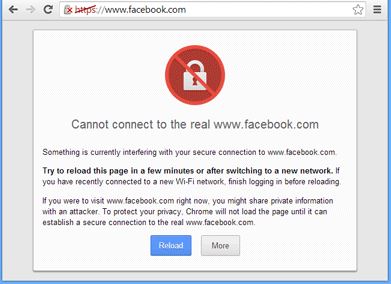
This message will appear in Google Chrome. In the Mozilla Firefox browser, it will look like as follows:
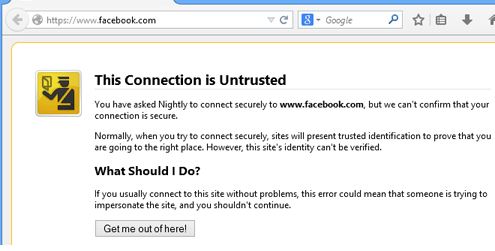
In some cases, the web site itself would be visible, however formatting of pages could be garbled.
In IE, the error shown as follows:
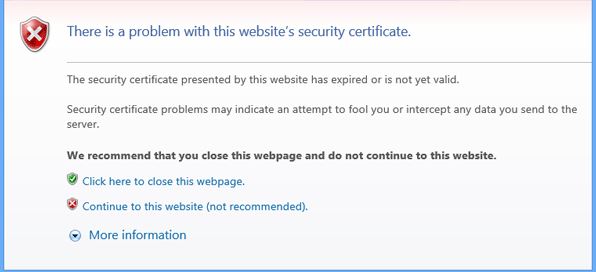
Website may be working, however images and other graphics would not be loading.
In Opera, it looks like this:
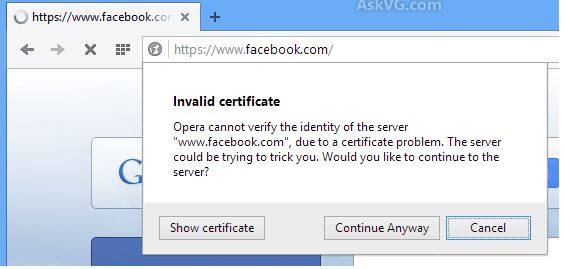
If you click on the button “Continue Anyway”, the site will continue to load, but with no images and other graphics, as is the case with IE:
Similar to above will happen with other web browsers.
What is the root of the problem?
The reason behind this issue is incorrect date or time in your system. This reason may sounds weird, however it is true. If the date and time of your computer is set incorrectly, then you may face this issue.
In fact, in many desktop PCs, where CMOS battery is dead, the BIOS settings will be reset to default, and the date / time of the system automatically reverts to the old values when your PC was manufactured. When you start it will ask you to press the F8 key or any other key to resume loading, and many do so without changing CMOS-battery. Since the system date and time has not been updated, users encounter problems with HTTPS.
In case if you install new Windows or changing the hardware parts of your computer, date and time will be reset to default, and if you do not update the date and time, you will face this issue.
In summary, if date and time on your computer is not set correctly, then most likely you will run into a problem explained above.
Solution
This issue could be fixed in different ways. The first way, is to set up the correct date on your computer. This could be done by performing the following steps. Right-click on the notification area, click on the taskbar (system tray), and then select “Adjust Date / Time.”
A window opens with the date and time. Alternatively, you can simply type in timedate.cpl in the RUN dialog box. Then click on the button “Change date and time.” Apply the changes and try to open the website via HTTPS in your browser. Now all sites should open without any problems.
Second solution
If the solution above does not work, try to reset the HOSTS file in your computer. You can find instructions for the implementation it on the Web. If the CMOS battery requires replacement, you can give the computer to the service center for troubleshooting. Otherwise you will have to adjust each time the date settings when you turn on your computer.
Do you need SSL certificates? The store of certificates entrusted by years and millions of visitors — LeaderSSL. Buy a certificate from a trusted brand.


Comments